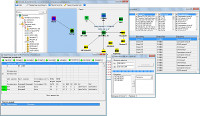| 5 | | == Introduction == |
| 6 | | This page is meant to give users suggestions on how they can customize the look of Trac. Topics on this page cover editing the HTML templates and CSS files, but not the program code itself. The topics are intended to show users how they can modify the look of Trac to meet their specific needs. Suggestions for changes to Trac's interface applicable to all users should be filed as tickets, not listed on this page. |
| 7 | | |
| 8 | | == Project Logo and Icon == |
| 9 | | The easiest parts of the Trac interface to customize are the logo and the site icon. Both of these can be configured with settings in [wiki:TracIni trac.ini]. |
| 10 | | |
| 11 | | The logo or icon image should be put in a folder named "htdocs" in your project's environment folder. (''Note: in projects created with a Trac version prior to 0.9 you will need to create this folder'') |
| 12 | | |
| 13 | | ''Note: you can actually put the logo and icon anywhere on your server (as long as it's accessible through the web server), and use their absolute or server-relative URLs in the configuration.'' |
| | 6 | == Introduction |
| | 7 | |
| | 8 | This page gives suggestions on how to customize the look of Trac. Topics include editing the HTML templates and CSS files, but not the program code itself. The topics show users how they can modify the look of Trac to meet their specific needs. Suggestions for changes to Trac's interface applicable to all users should be filed as tickets, not listed on this page. |
| | 9 | |
| | 10 | == Project Logo and Icon |
| | 11 | |
| | 12 | The easiest parts of the Trac interface to customize are the logo and the site icon. Both of these can be configured with settings in [wiki:TracIni trac.ini]. |
| | 13 | |
| | 14 | The logo or icon image should be put in a folder named "htdocs" in your project's environment folder. ''Note: in projects created with a Trac version prior to 0.9 you will need to create this folder''. |
| | 15 | |
| | 16 | '''Note''': you can actually put the logo and icon anywhere on your server (as long as it's accessible through the web server), and use their absolute or server-relative URLs in the configuration. |
| 17 | | === Logo === |
| 18 | | Change the `src` setting to `site/` followed by the name of your image file. The `width` and `height` settings should be modified to match your image's dimensions (the Trac chrome handler uses "`site/`" for files within the project directory `htdocs`, and "`common/`" for the common `htdocs` directory belonging to a Trac installation). Note that 'site/' is not a placeholder for your project name, it is the actual prefix that should be used (literally). For example, if your project is named 'sandbox', and the image file is 'red_logo.gif' then the 'src' setting would be 'site/red_logo.gif', not 'sandbox/red_logo.gif'. |
| 19 | | |
| 20 | | {{{ |
| | 20 | === Logo |
| | 21 | |
| | 22 | Change the `src` setting to `site/` followed by the name of your image file. The `width` and `height` settings should be modified to match your image's dimensions. The Trac chrome handler uses "`site/`" for files within the project directory `htdocs`, and "`common/`" for the common `htdocs` directory belonging to a Trac installation. Note that 'site/' is not a placeholder for your project name, it is the literal prefix that should be used. For example, if your project is named 'sandbox', and the image file is 'red_logo.gif' then the 'src' setting would be 'site/red_logo.gif', not 'sandbox/red_logo.gif'. |
| | 23 | |
| | 24 | {{{#!ini |
| 36 | | Note though that this icon is ignored by Internet Explorer, which only accepts a file named ``favicon.ico`` at the root of the host. To make the project icon work in both IE and other browsers, you can store the icon in the document root of the host, and reference it from ``trac.ini`` as follows: |
| 37 | | |
| 38 | | {{{ |
| 39 | | [project] |
| 40 | | icon = /favicon.ico |
| 41 | | }}} |
| 42 | | |
| 43 | | Should your browser have issues with your favicon showing up in the address bar, you may put a "?" (less the quotation marks) after your favicon file extension. |
| 44 | | |
| 45 | | {{{ |
| 46 | | [project] |
| 47 | | icon = /favicon.ico? |
| 48 | | }}} |
| 49 | | |
| 50 | | == Custom Navigation Entries == |
| 51 | | The new [mainnav] and [metanav] can now be used to customize the text and link used for the navigation items, or even to disable them (but not for adding new ones). |
| 52 | | |
| 53 | | In the following example, we rename the link to the Wiki start "Home", and hide the "!Help/Guide". We also make the "View Tickets" entry link to a specific report . |
| 54 | | {{{ |
| | 41 | == Custom Navigation Entries |
| | 42 | |
| | 43 | The new [mainnav] and [metanav] can now be used to customize the text and link used for the navigation items, or even to disable them, but not for adding new ones. |
| | 44 | |
| | 45 | In the following example, we rename the link to the Wiki start "Home", and hide the "!Help/Guide". We also make the "View Tickets" entry link to a specific report: |
| | 46 | {{{#!ini |
| 67 | | Trac is using [http://genshi.edgewall.org Genshi] as the templating engine. Documentation is yet to be written, in the meantime the following tip should work. |
| 68 | | |
| 69 | | Say you want to add a link to a custom stylesheet, and then your own |
| 70 | | header and footer. Save the following content as `site.html` inside your projects `templates/` directory (each Trac project can have their own `site.html`), e.g. {{{/path/to/env/templates/site.html}}}: |
| 71 | | |
| 72 | | {{{ |
| 73 | | #!xml |
| | 59 | Trac is using [http://genshi.edgewall.org Genshi] as the templating engine. Say you want to add a link to a custom stylesheet, and then your own header and footer. Save the following content as `site.html` inside your projects `templates/` directory (each Trac project can have their own `site.html`), eg `/path/to/env/templates/site.html`: |
| | 60 | |
| | 61 | {{{#!xml |
| 101 | | Those who are familiar with XSLT may notice that Genshi templates bear some similarities. However, there are some Trac specific features - for example `${href.chrome('site/style.css')}` attribute references a CSS file placed into environment's `htdocs/` directory. In a similar fashion `${chrome.htdocs_location}` is used to specify the common `htdocs/` directory belonging to a Trac installation. That latter location can however be overriden using the [[TracIni#trac-config|[trac] htdocs_location]] configuration setting. |
| 102 | | |
| 103 | | `site.html` is one file to contain all your modifications. It usually works using the `py:match` directive (element or attribute), and it allows you to modify the page as it renders - the matches hook onto specific sections depending on what it tries to find |
| 104 | | and modify them. |
| | 88 | Notice that XSLT bears some similarities with Genshi templates. However, there are some Trac specific features, for example the `${href.chrome('site/style.css')}` attribute references `style.css` in the environment's `htdocs/` directory. In a similar fashion `${chrome.htdocs_location}` is used to specify the common `htdocs/` directory belonging to a Trac installation. That latter location can however be overriden using the [[TracIni#trac-section|[trac] htdocs_location]] configuration setting. |
| | 89 | |
| | 90 | `site.html` is one file to contain all your modifications. It usually works using the `py:match` directive (element or attribute), and it allows you to modify the page as it renders. The matches hook onto specific sections depending on what it tries to find and modify them. |
| 208 | | == Project Templates == |
| 209 | | |
| 210 | | The appearance of each individual Trac environment (that is, instance of a project) can be customized independently of other projects, even those hosted by the same server. The recommended way is to use a `site.html` template (see [#SiteAppearance]) whenever possible. Using `site.html` means changes are made to the original templates as they are rendered, and you should not normally need to redo modifications whenever Trac is upgraded. If you do make a copy of `theme.html` or any other Trac template, you need to migrate your modifiations to the newer version - if not, new Trac features or bug fixes may not work as expected. |
| 211 | | |
| 212 | | With that word of caution, any Trac template may be copied and customized. The default Trac templates are located inside the installed Trac egg (`/usr/lib/pythonVERSION/site-packages/Trac-VERSION.egg/trac/templates, .../trac/ticket/templates, .../trac/wiki/templates, ++`). The [#ProjectList] template file is called `index.html`, while the template responsible for main layout is called `theme.html`. Page assets such as images and CSS style sheets are located in the egg's `trac/htdocs` directory. |
| 213 | | |
| 214 | | However, do not edit templates or site resources inside the Trac egg - installing Trac again can completely delete your modifications. Instead use one of two alternatives: |
| | 189 | == Project Templates |
| | 190 | |
| | 191 | The appearance of each individual Trac environment, ie instance of a project, can be customized independently of other projects, even those hosted on the same server. The recommended way is to use a `site.html` template (see [#SiteAppearance]) whenever possible. Using `site.html` means changes are made to the original templates as they are rendered, and you should not normally need to redo modifications whenever Trac is upgraded. If you do make a copy of `theme.html` or any other Trac template, you need to migrate your modifiations to the newer version. If not, new Trac features or bug fixes may not work as expected. |
| | 192 | |
| | 193 | With that word of caution, any Trac template may be copied and customized. The default Trac templates are located inside the installed Trac egg (`/usr/lib/pythonVERSION/site-packages/Trac-VERSION.egg/trac/templates, .../trac/ticket/templates, .../trac/wiki/templates, ...`). The [#ProjectList] template file is called `index.html`, while the template responsible for main layout is called `theme.html`. Page assets such as images and CSS style sheets are located in the egg's `trac/htdocs` directory. |
| | 194 | |
| | 195 | However, do not edit templates or site resources inside the Trac egg. Reinstalling Trac overwrites your modifications. Instead use one of these alternatives: |